Remote Access Web Portal Guide
This guide will help you remotely connect to your Node on the VK44 Network.
You can use SSH, VNC or RDP via our Remote Access Web Portal.
Requirements
- A positive attitude and a cup of coffee!
- Device that you have already added to the VK44 Network.
- Login details for connecting to your device.
- A computer that has an internet connection.
Instructions
The below steps will get you up and running using our Remote Access Portal. Please remember that we are new and still getting the bugs ironed out. :)
1. Login to our Authentication Portal (if you haven’t already)
https://auth.vk44.net
2. Click the Remote Access program link to start the Web Application.
3. Once started up, you will see a section of the landing page that has a box to enter a Connection URL.
4. Enter a connection URL in the available box, as per the below - filling in the sections specific to your device.
Connection URLs are in the following format: protocol://username:password@host:port/?parameters
- SSH (Terminal Connection) = ssh://root@vkyxxx-n.ip.vk44.net:22/
In this example, I am connecting with a username of 'root' to the node 'VKYXXX-N', and SSH is running on Port '22'. - VNC = vnc://vkyxxx-n.ip.vk44.net:5900/
In this example, I am connecting to the node 'VKYXXX-N', and VNC is running on Port '5900'. - RDP = rdp://localuser@vkyxxx-n.ip.vk44.net/?security=rdp&ignore-cert=true&disable-audio=true
In this example, I am connecting with a username of 'localuser' to the node 'VKYXXX-N' and have specified that I want to ignore the security certification validity on the device and disable audio from being brought to the web app from the Windows device.
5. Click Connect to get started, and you will receive a connection message.
6. Once the connection is established, it will prompt you to enter the SSH/VNC/RDP Password for the account you have chosen to use for the connection. Enter the password as prompted and press enter to log in and use the device like normal.
7. Once you have finished with the device, close the session like normal (for ssh on Linux, type 'exit' and press enter). At which time you will be presented with the below prompt. You can click Logout to close the Remote Access Web Application.
Enjoy connecting to your devices for remote management via the VK44 Network!
If you need additional assistance, want to give us some feedback or don’t have a User Guide for your device, please reach out to us via our Support Portal or by emailing us at: support@vk44.net.

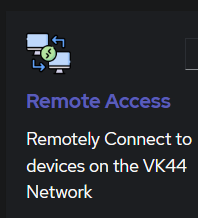

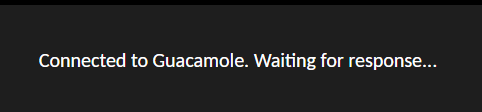
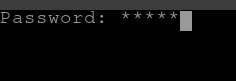
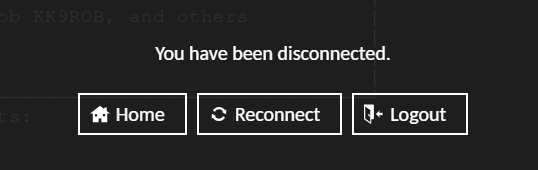
No Comments